How To Make Ezcast M2 Your Smart Media Centre
Author:admin
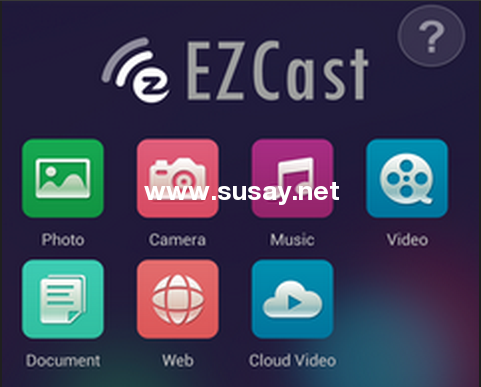
You unbox your Ezcast m2. Connect it to your TV’s HDMI port. Then you stream YouTube videos to it, and forget about it…
At just $15, the Ezcast m2 is an unmistakably great way to make your TV “smart”, but it can feel a bit of a one-trick pony once the initial euphoria wears off.
Fortunately, using various collections of apps, you can turn your Ezcast m2 into a fully featured media player, even smaller than the Raspberry Pi!
Ezcasting From Your Computer
With your device connected to your TV, Wi-Fi and fully setup, the first way you might choose to use it is to send video from browser on your desktop computer or laptop, using the Ezcast app.This might be the currently-viewed YouTube video, or perhaps streamed content from Hulu, or BBC iPlayer if you live in the UK. You might even be viewing Netflix or Amazon Instant Video on your desktop, and as long as you’re using the Ezcast m2 app the video can be sent from the computer to your Ezcast m2 and viewed on your TV. Plenty of other PC to Ezcast m2 options exist, from sharing the display to playing games. In fact, it’s even possible to use Ezcast m2 with Google Hangouts calls!
It’s simple, and can be achieved with a minimum of clicks. However, it isn’t particularly convenient. If you don’t own a laptop, there could be much toing and froing from the room you keep your computer in and your TV room.
Using Ezcast m2 With Your Smartphone or Tablet
Using Windows Phone, Android or iOS? Each has various apps that can be used with Ezcast m2, and Android and iOS each has official Ezcast m2 apps to configure the device, although this can also be done via desktop computer, of course.Naturally Android users have the best collection of Ezcast m2 friendly apps available, which means that you can install the Netflix, Hulu, iPlayer, etc. apps – pretty much all of those you would expect – along with VLC Media Player and any other compatible media players – and use the Ezcast m2 button in the app to send the contents to your TV.
Pre: How to use the Anycast M2 Plus?
Last






)